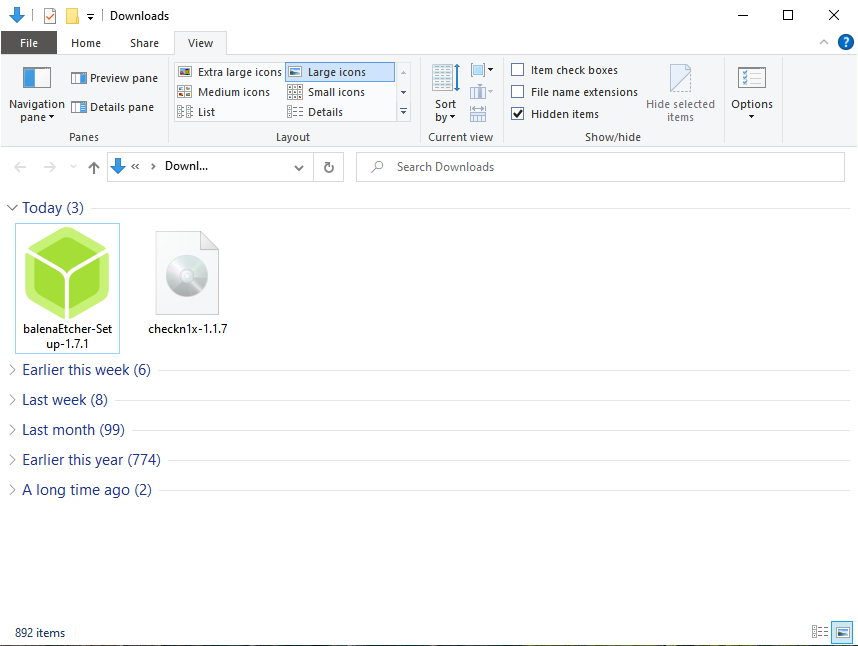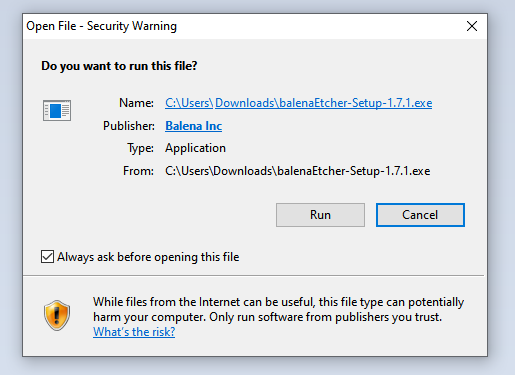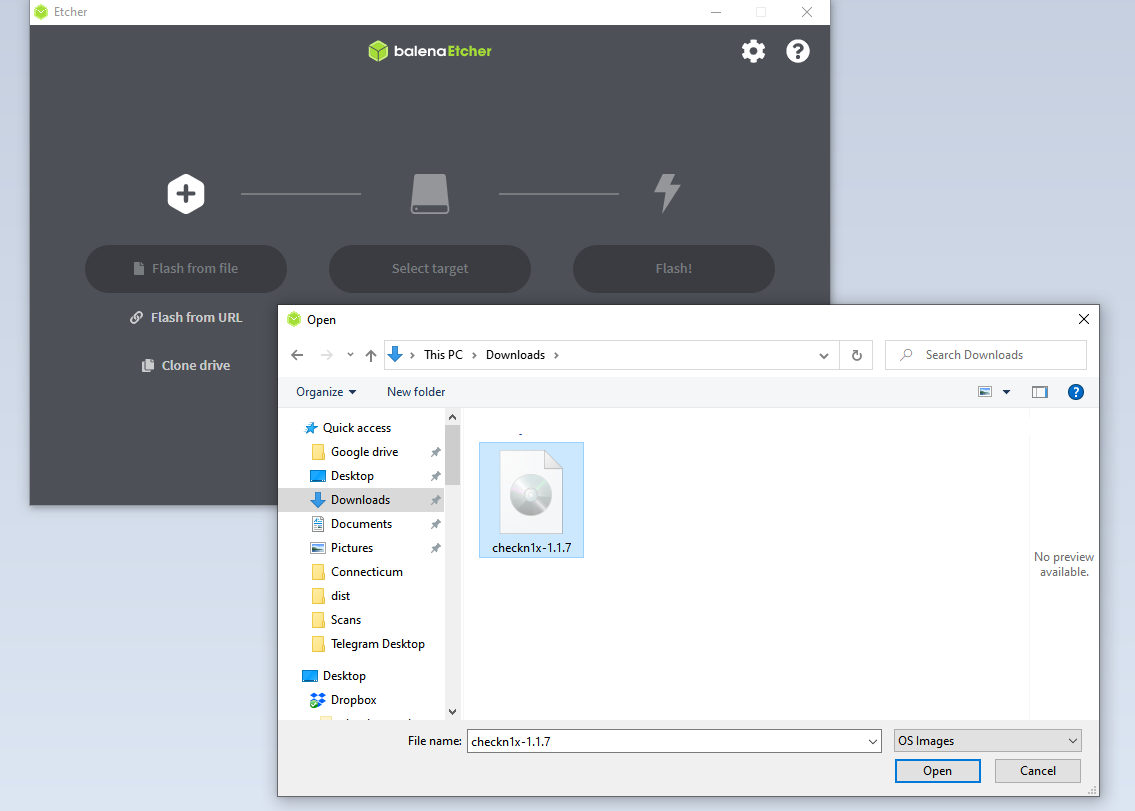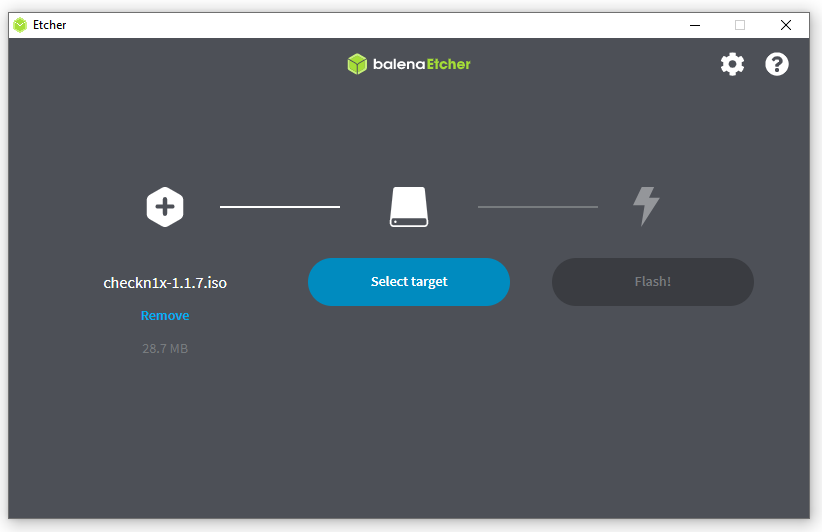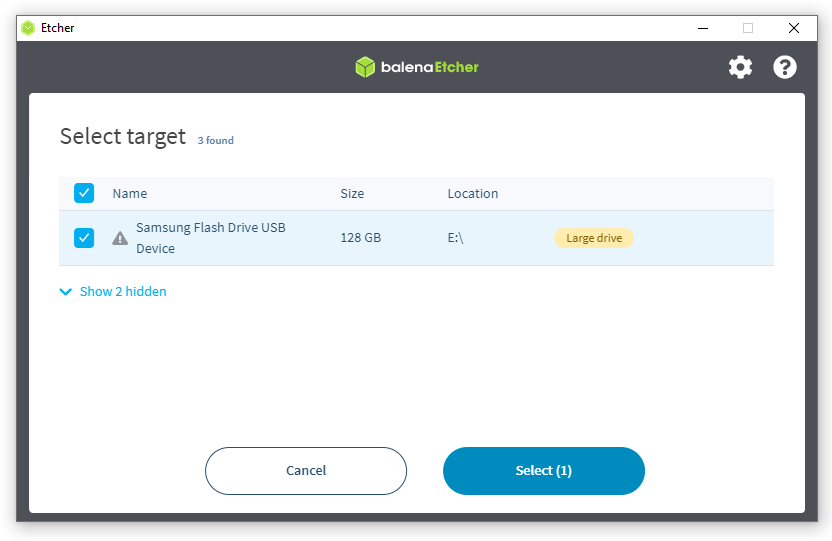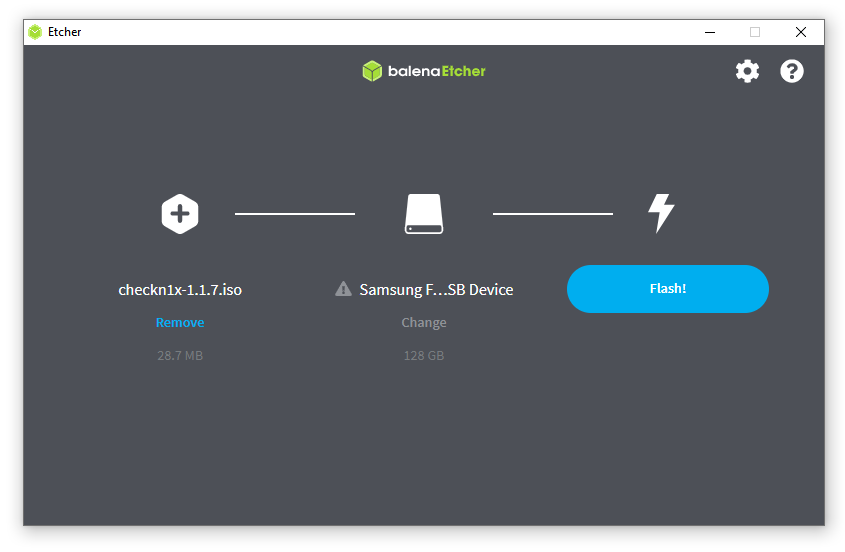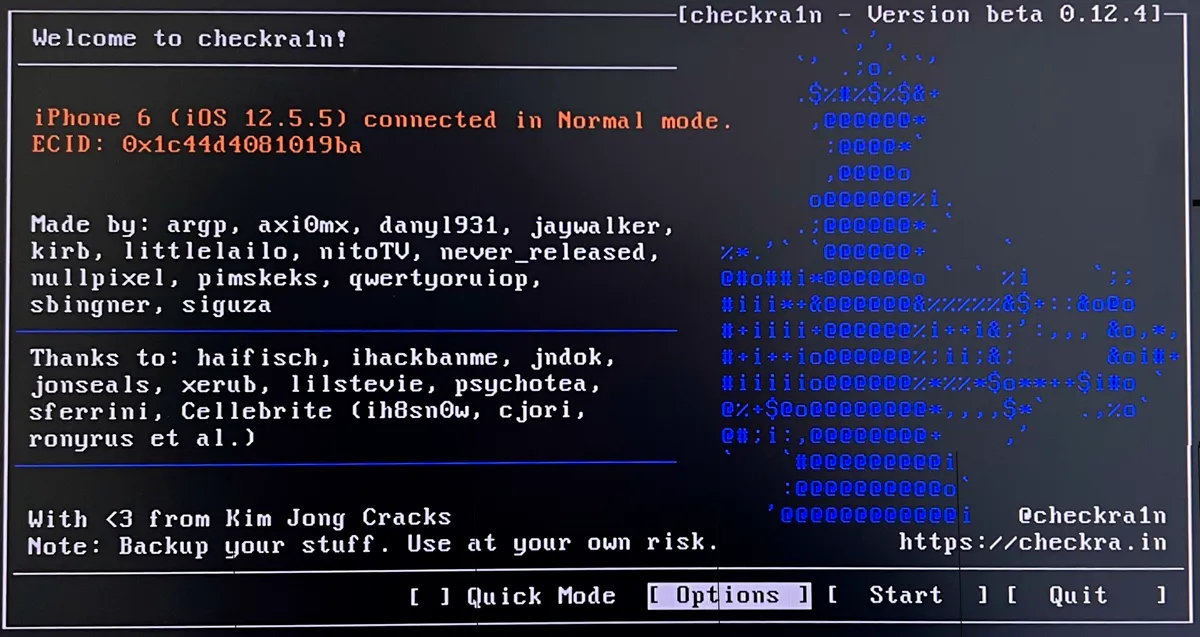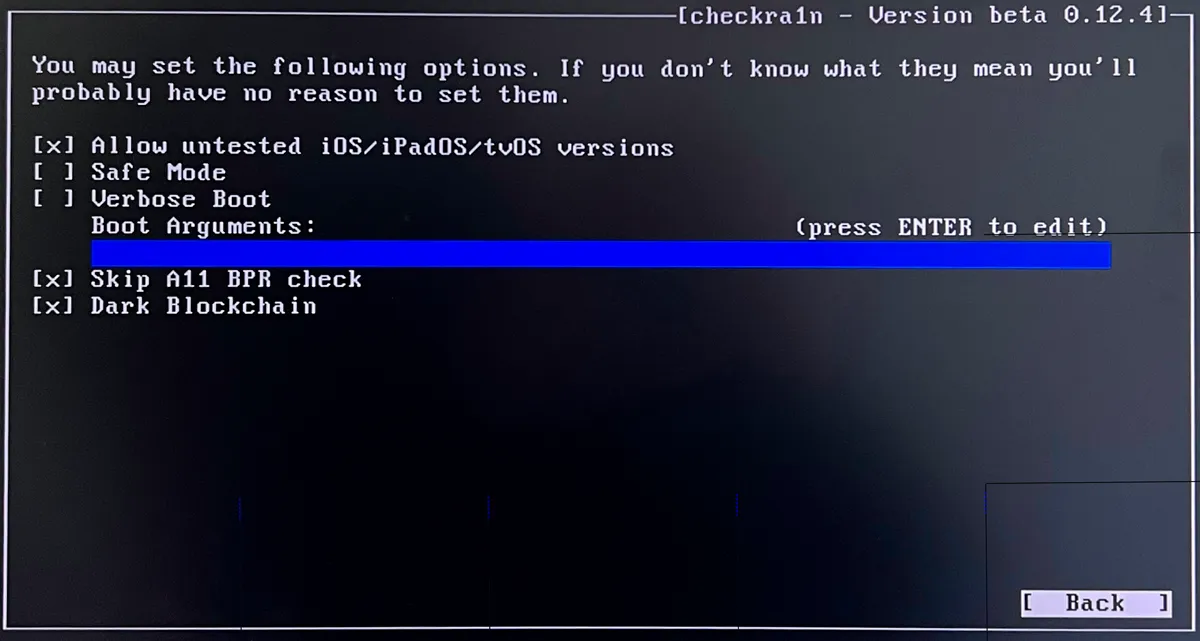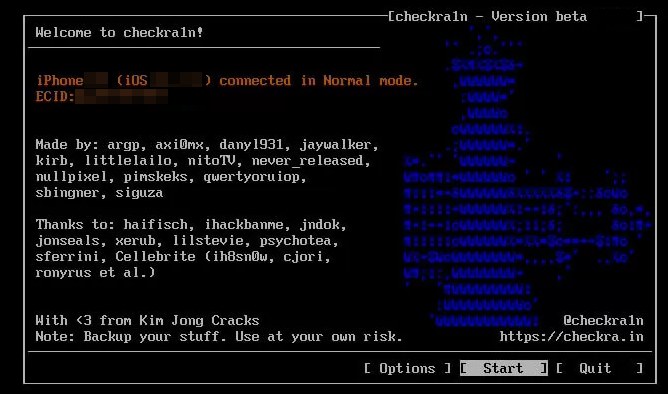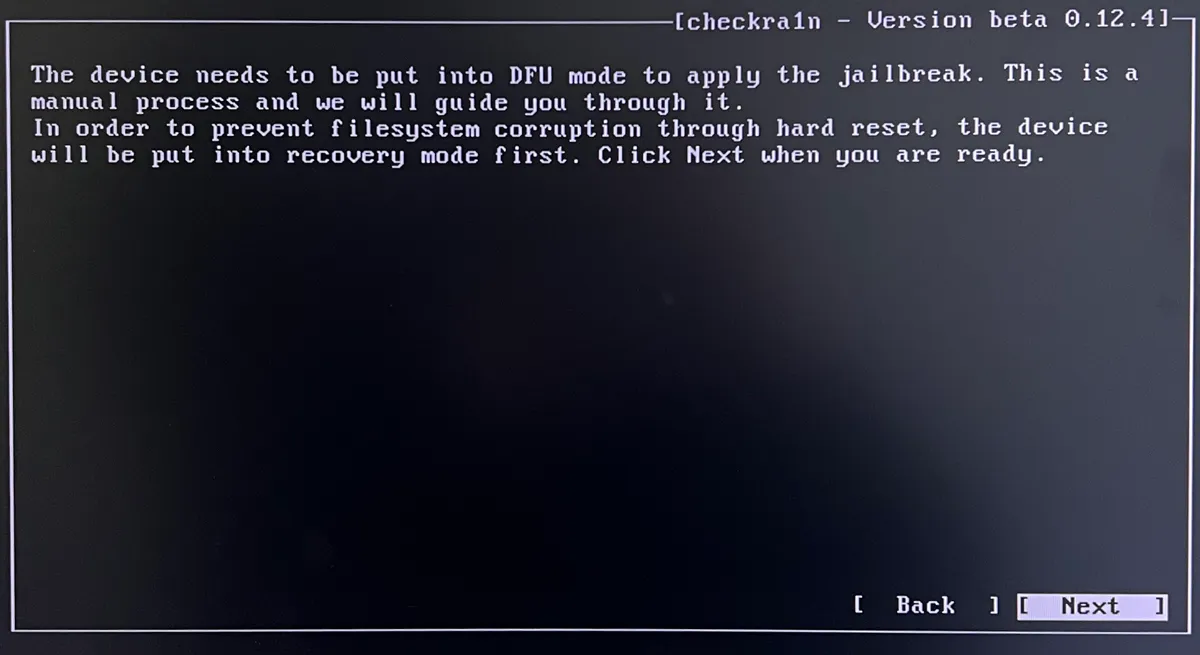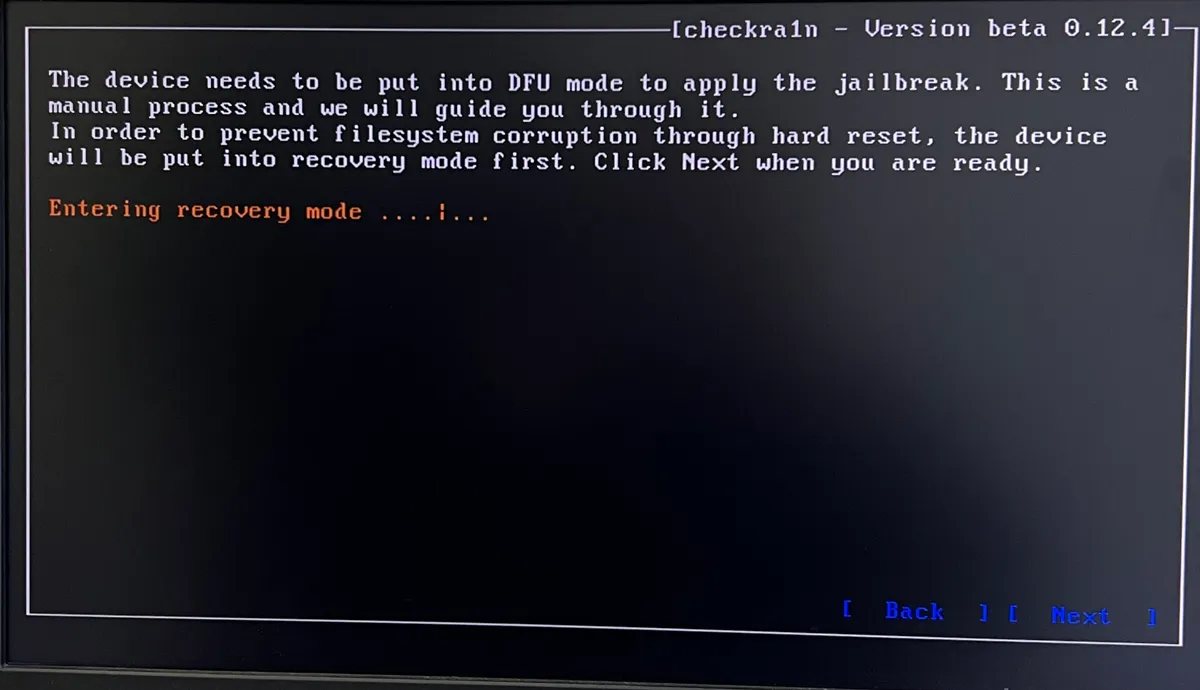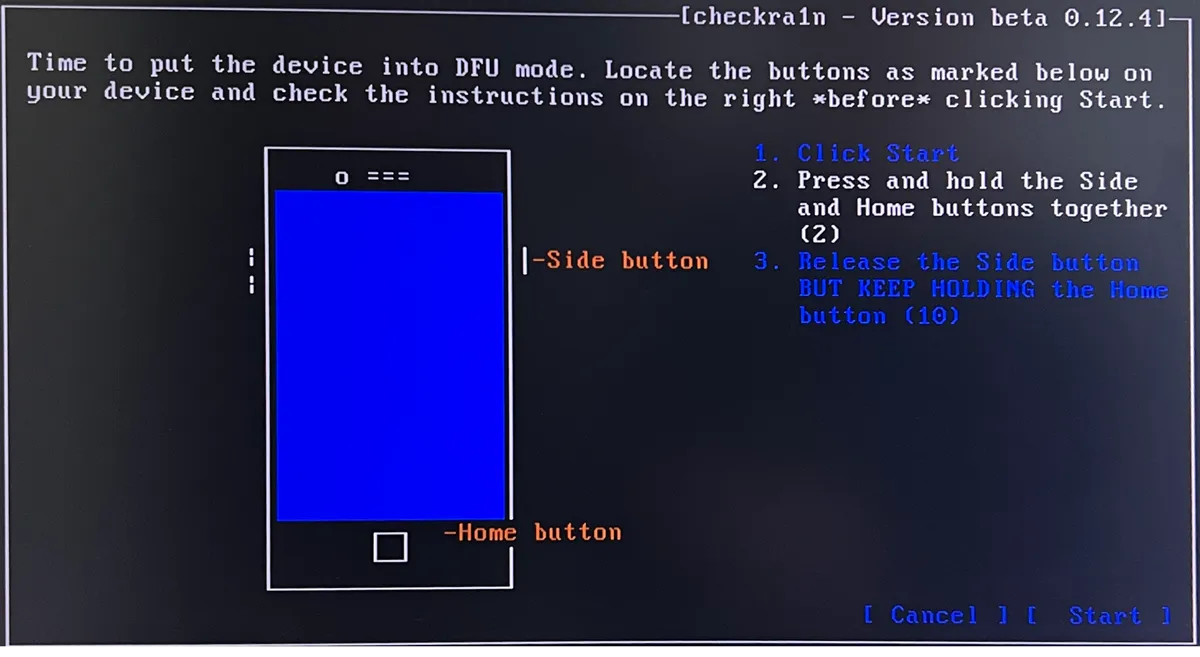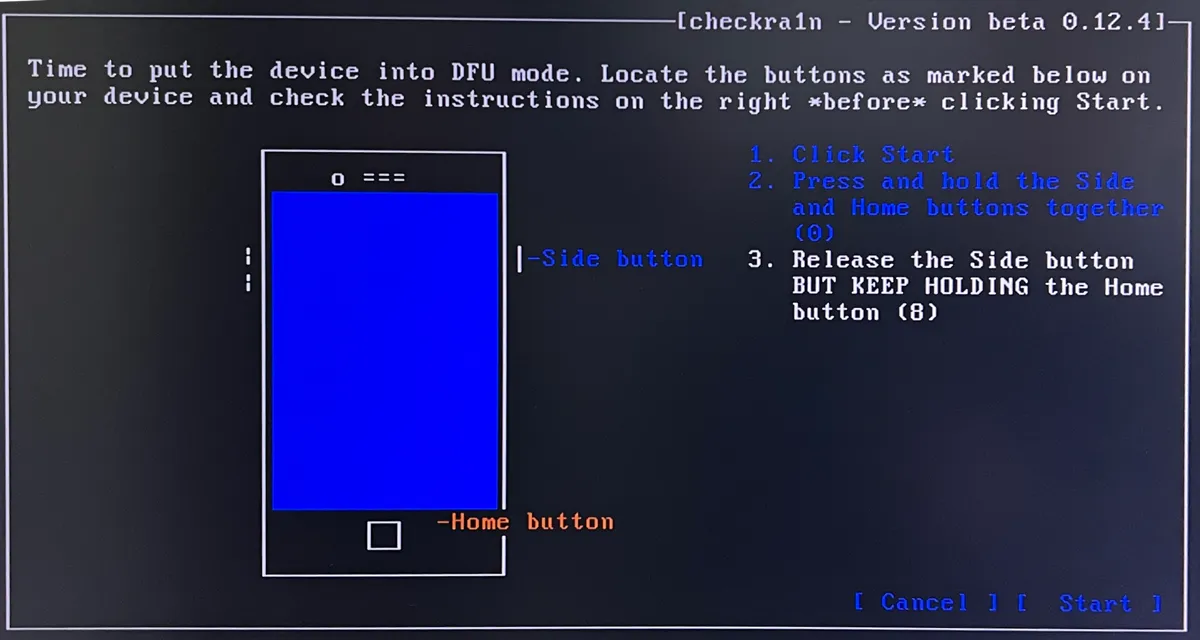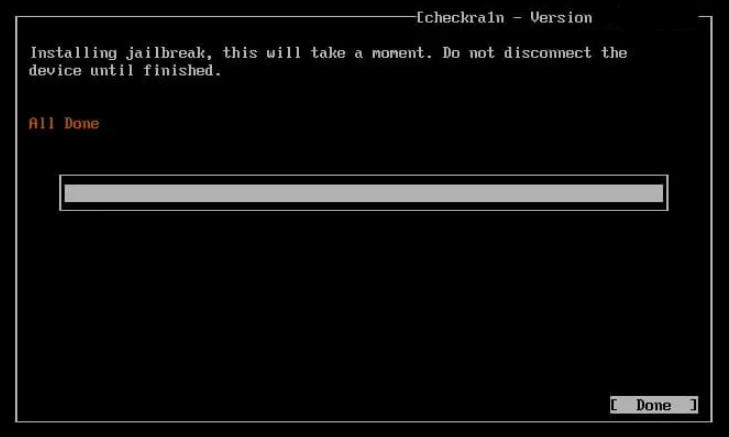Checkn1x is the fastest and easiest way to jailbreak iPhone & iPad running iOS 12 up to 14.8.1 using your Windows PC.
What is Checkn1x? Checkn1x is a ̴ 50MB Linux ISO distribution with preinstalled Checkra1n Jailbreak. We want to remind you that this approach does not involve your PC's hard drive. All actions are taken on a flash drive with Checkn1x installed on it. This tool excludes any file loss on your PC.
What you need:
- Windows PC with 64-bit Intel or AMD processor;
- USB flash drive with 256 MB, or more, capacity;
- Donwload Checkn1x and BalenaEtcher (Flash OS images to USB drives software).
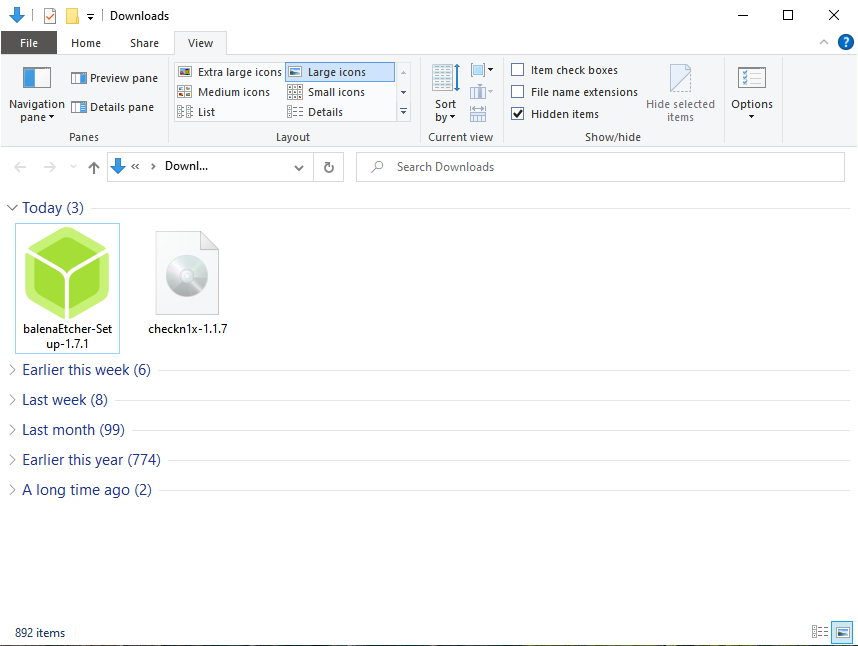
iOS Jailbreak Step-by-Step Guide Using Checkn1x Tool
- 1. Install BalenaEtcher Software and launch the program;
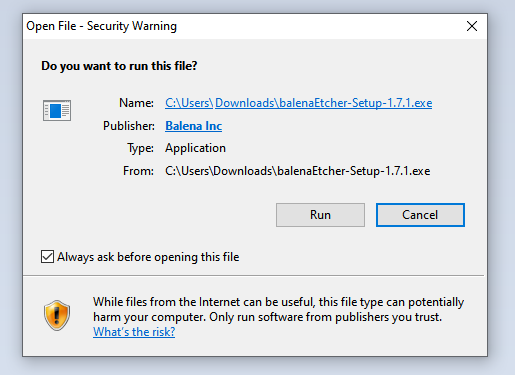
- 2. Select the "checkn1x.iso" file from the downloaded folder and insert the USB flash drive to deploy the ISO file. Expand the ISO to the USB flash drive;
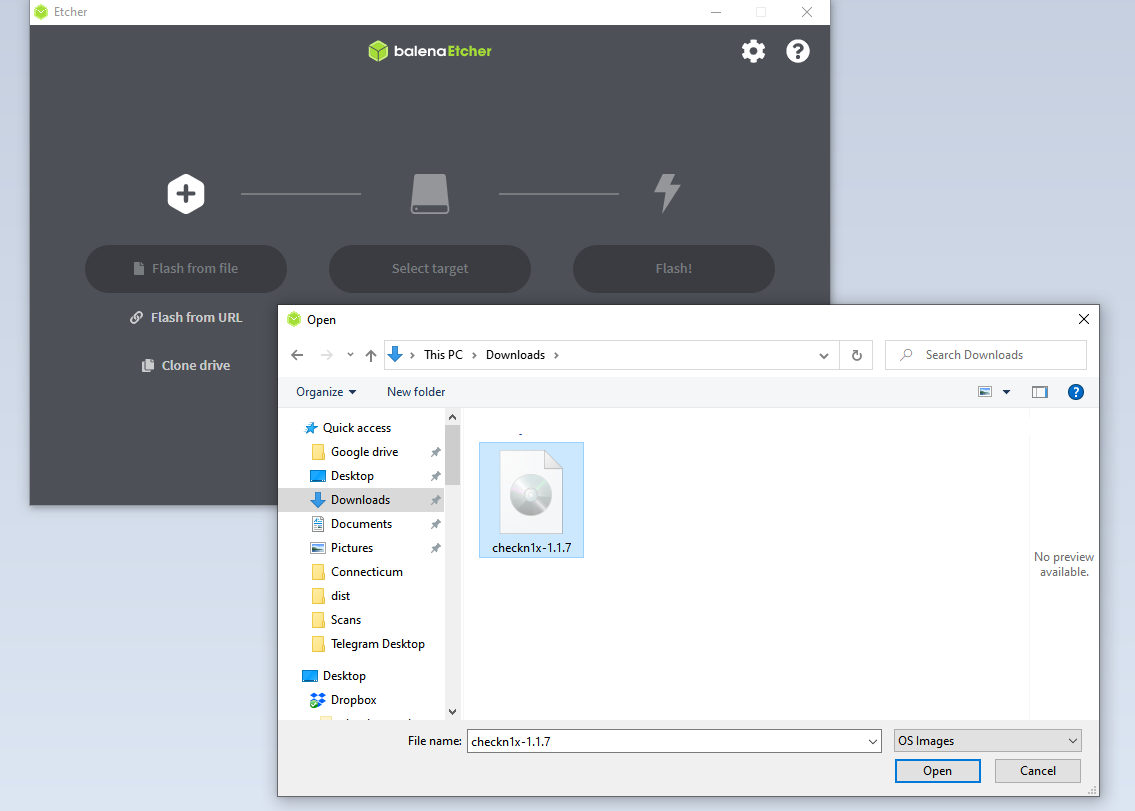
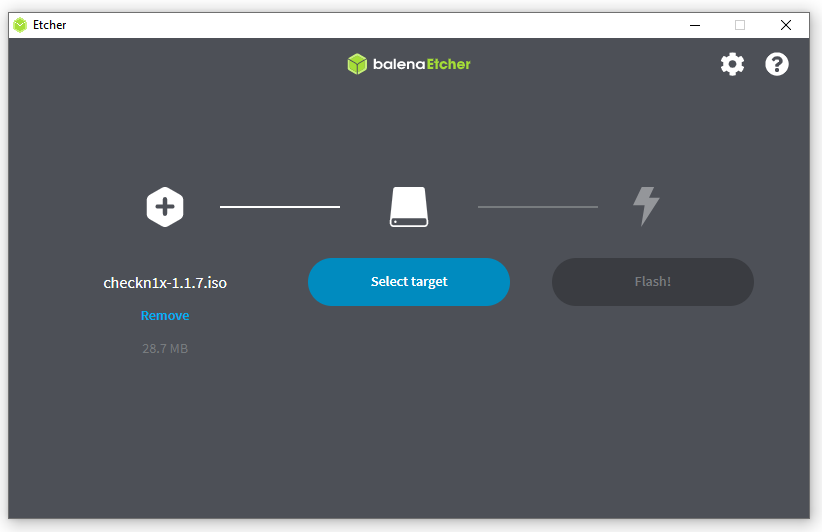
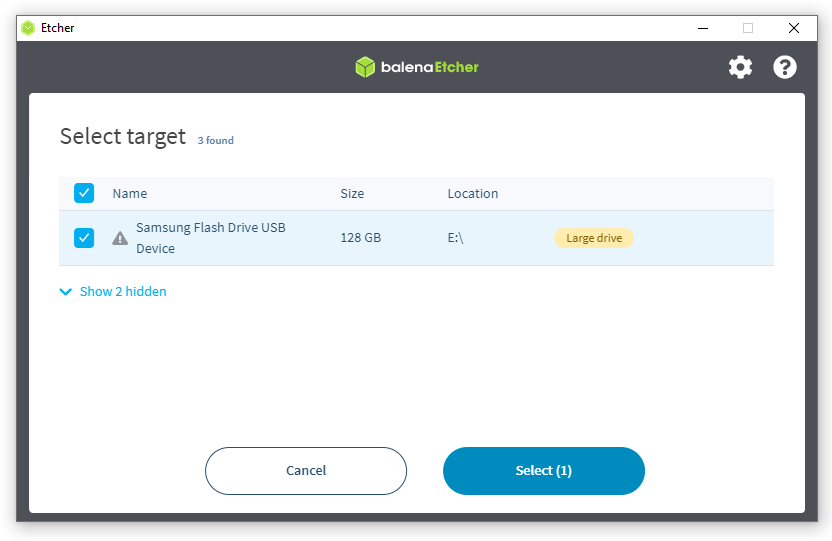
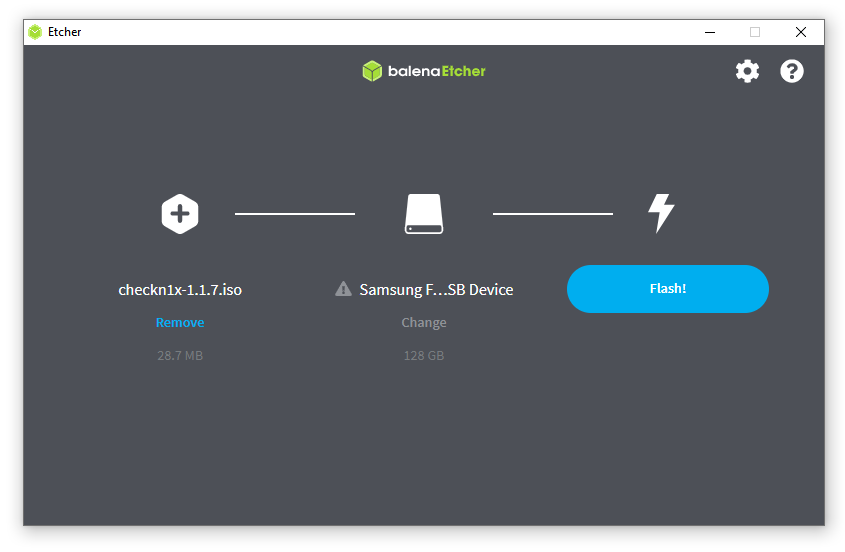
- 3. Reboot your Windows PC and enter the Boot Menu. Standard keys for accessing the Boot Menu are Esc, F2, F10, or F12, depending on your computer or motherboard manufacturer. The specific key to press is usually specified on the computer's startup screen. If you don't know how to enter the boot menu on your PC or laptop, try to search for your device's brand and model in Google;
- 4. Select the boot from the flash drive. After the boot, you will be taken to Checkra1n's GUI.
Attention! Use USB-Lightning cable only! USB Type-C Lightning cable won't work!
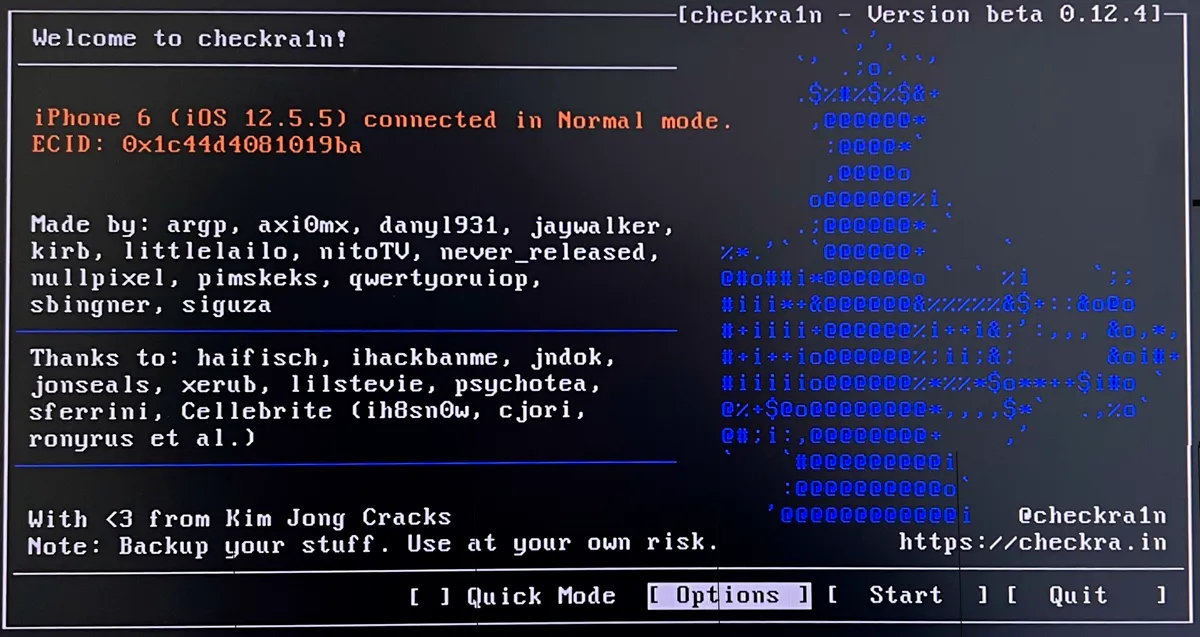
- 6. Select Options. Check "Allow untested iOS versions" and S"kip A11 BRP check" options. Click "Back" button.
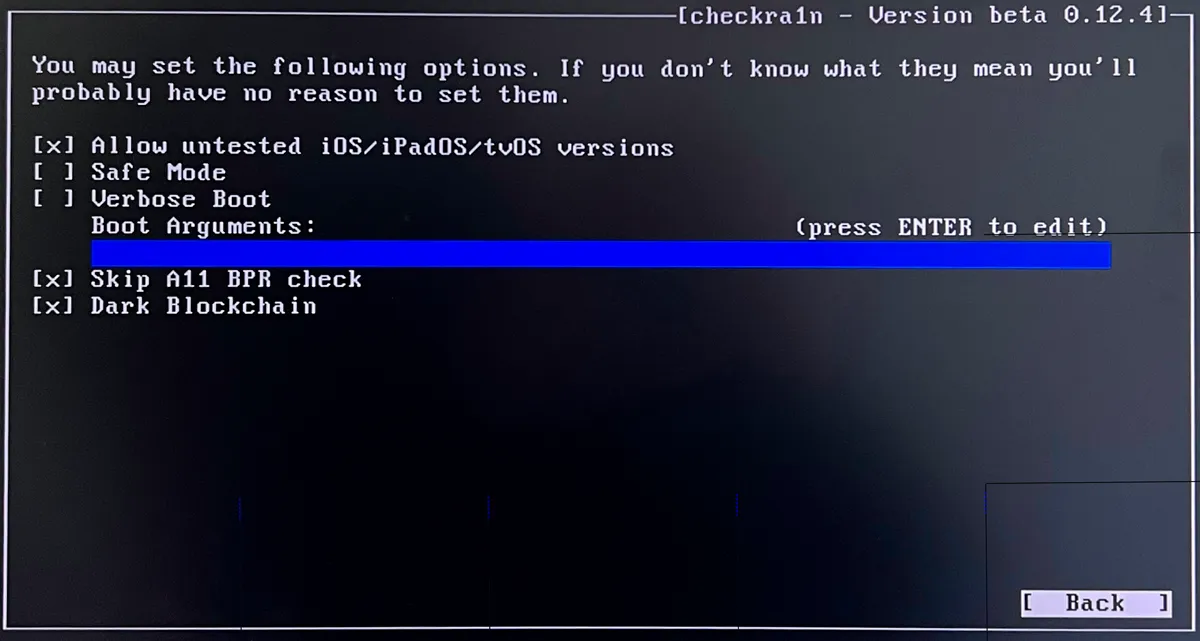
- 7. Connect your device to the PC, click "Start.";
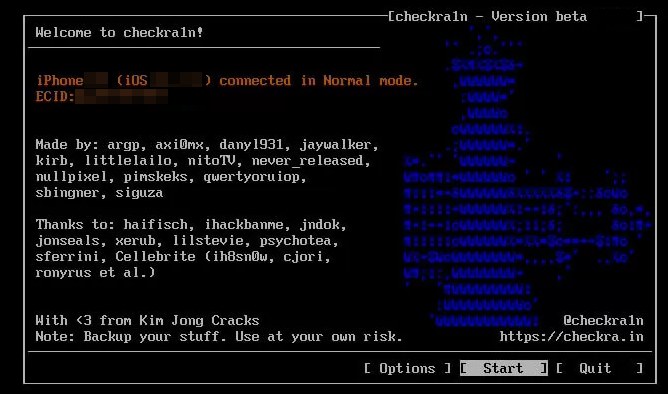
- 8. Checkra1n will notify you of the need to put your device into recovery mode. Click "Next" to proceed. The program will do everything automatically.
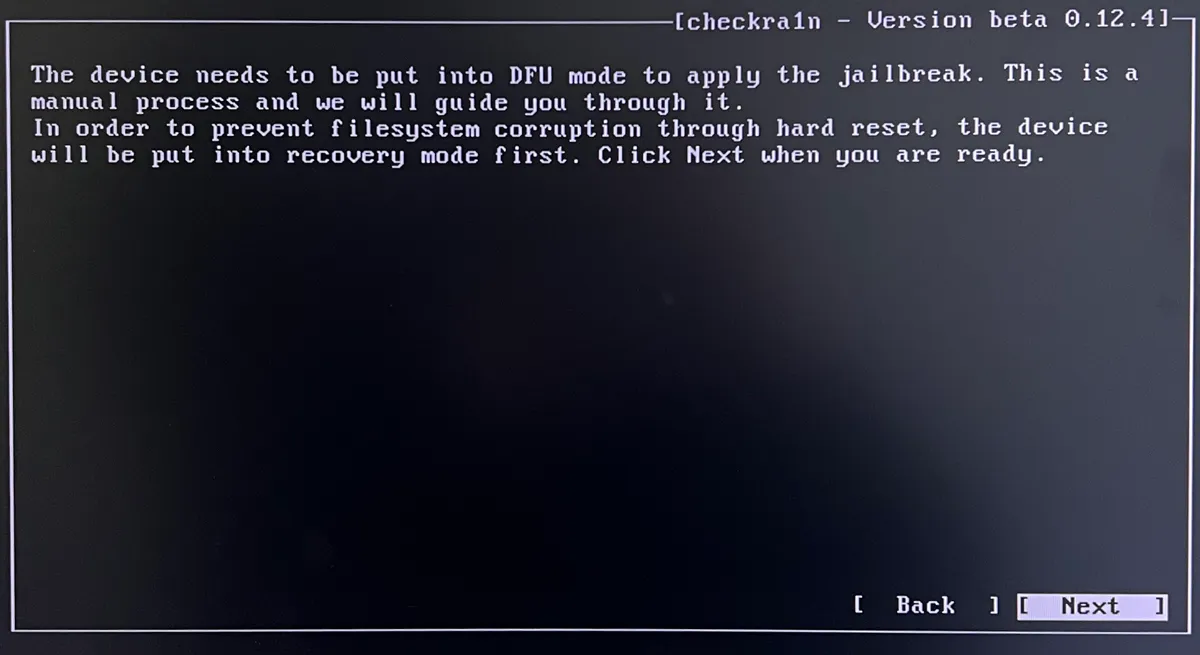
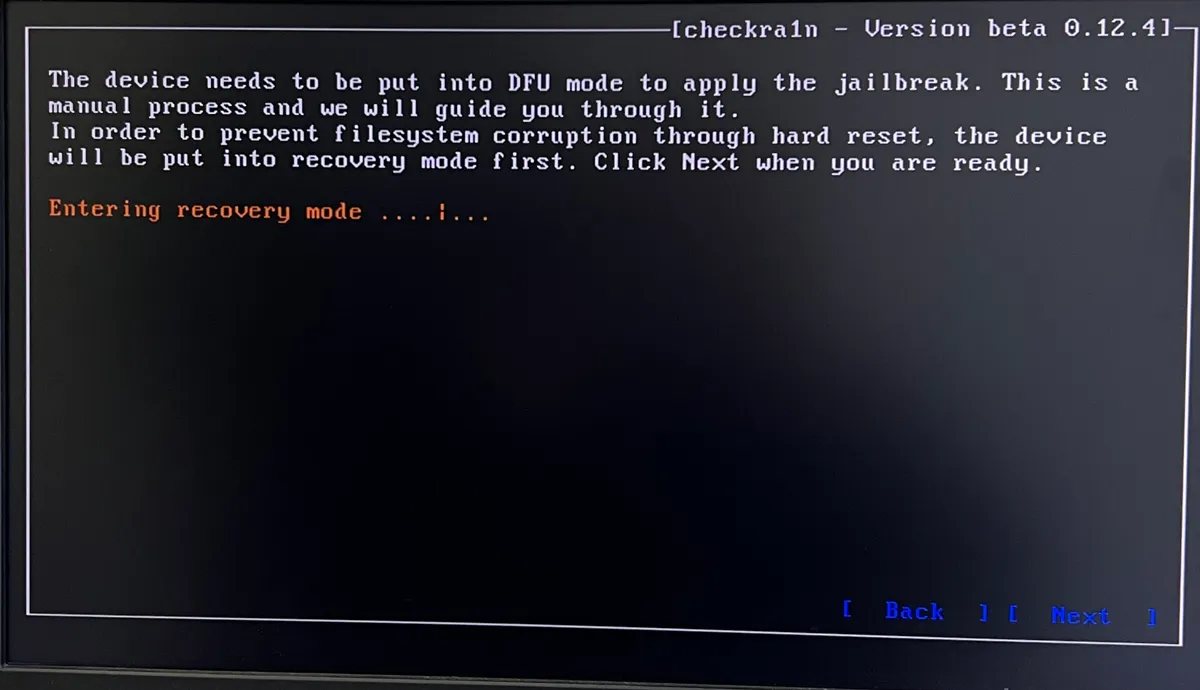
- 7. After the device is put into recovery mode, Checkra1n will ask you to put your device into DFU mode. Do it by following the on-screen instructions, or read our how-to set DFU mode instructionsand then click "Start".

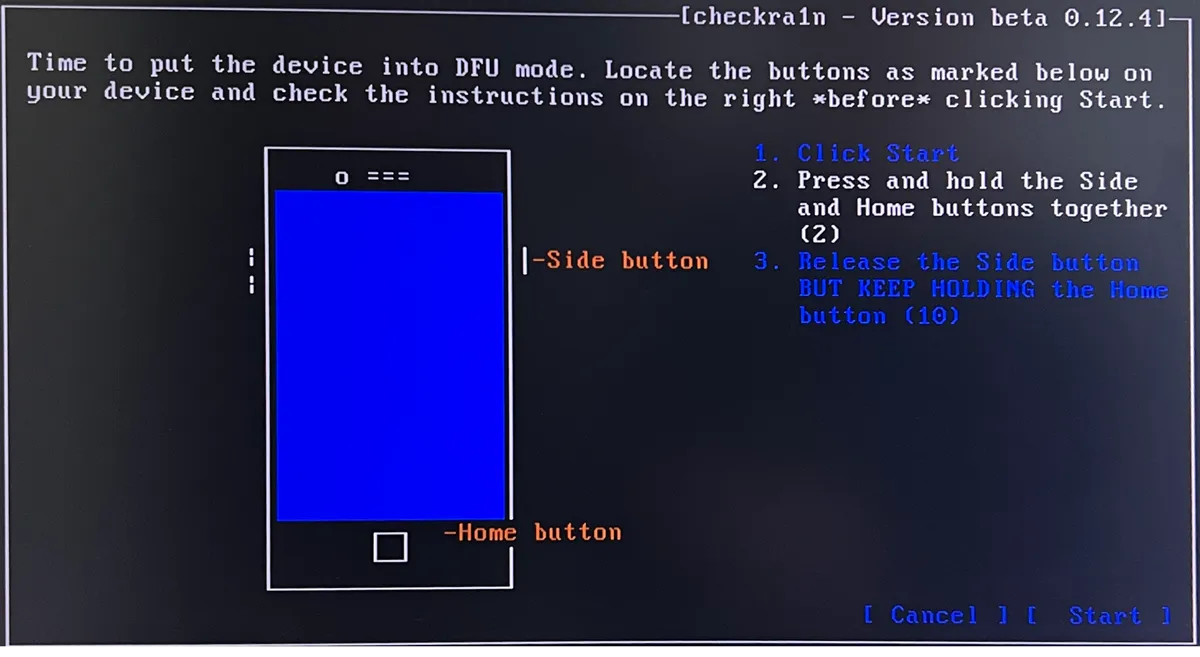
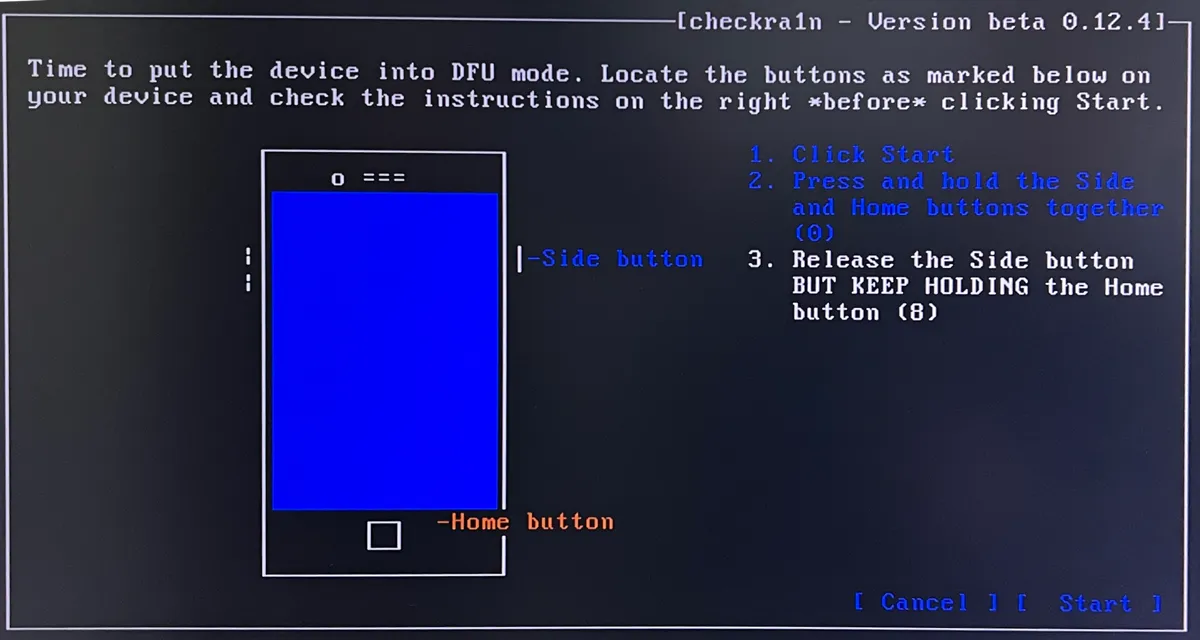
- 8. After the device is put into DFU mode, do not turn it off and wait until the process is completed. You'll see the "All Done" message if everything works out.
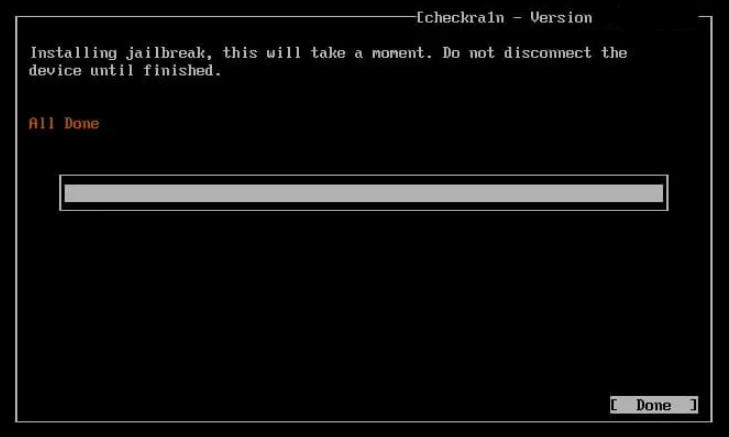
Congratulations! Your device has been jailbroken! Now you need to restart your computer and wait for Windows to boot.